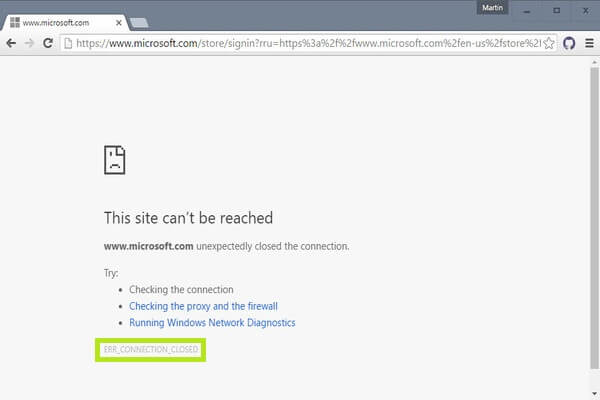Are you looking for fix Err_Connection_Closed error on chrome, now you are in exact place. Today we will show you how to fix err connection closed error on chrome.
In 2008 Google published the first version of its web browser, Chrome. Despite the strong competition, the application achieved in the following years, unprecedented success and today (May 2019), according to the statistics portal W3Counter, the market share of Google Chrome is over 50%. Along with impeccable marketing campaigns that had the search engine as the main scenario, the impulse of this vertiginous rise was due, above all, to its brand. And although technically the browser is beyond doubt, it is also known for its errors, which confront users with often indecipherable messages.
The error ERR_CONNECTION_CLOSED informs, for example, that the connection with the requested page has been closed, although it does not indicate the reason, so to try to find the cause of the failure is to go blind. This turns this problem into a practically unsolvable task, mainly because it does not always have its origin in the browser. In the following sections, we review some of the common causes of the ERR_CONNECTION_CLOSED and propose mechanisms to solve it.
Contents
What is ERR_CONNECTION_CLOSED ?
The error ERR_CONNECTION_CLOSED may appear at any time when trying to open a page at random. With it, Chrome notifies that the data transmission necessary for the connection has been interrupted or, more specifically, that the connection between the browser and the server has been closed, as it comes to mean its name (error_connection_ closed). The one that initiates this interruption is always the server (or the proxy server) that has to process the browser request.
How to Resolve an ERR_CONNECTION_CLOSED
Err connection closed error message is usually accompanied by some possible solutions, very different from each other, which only underscore the substantial problem to the ERR_CONNECTION_CLOSED: it does not give any information about the causes of the interruption of the connection. This has as a consequence, that the user does not have any fundamental solution, but only of different hypotheses that must be tested until they succeed.
Next, we collect the most promising methods to solve the ERR_CONNECTION_CLOSED on Windows.
1. Check the Internet Connection and Restart the Router
Before going deeply into the configuration of the system and the browser to try to find the cause of the ERR_CONNECTION_CLOSED on Chrome and solve it, it is always advisable to check the Internet connection. This can be done in Windows systems, from the network icon in the system tray (System Tray), from where it can be seen, in addition to the network to which the equipment is connected, the same state of the connection.

By clicking on the network icon, in the Windows system tray, the Network and Sharing Center opens, where the current connections can be viewed.
If the device is connected to the Internet, you should see a message like ” Internet access ” (see image). Otherwise, check that the cables are correctly connected. If so, but you still do not have access to the Internet, restart the router by temporarily interrupting the power (30 seconds or more).
Note : If you are connected to the Internet via WIFI and can join a network cable, use it as soon as the browser announces the ERR_CONNECTION_CLOSED on the screen. This is so because the interruptions in the connections without cable are not at all rare, more if you usually have problems with the intensity of the signal.
2. Restore Network Settings
The connection problems that an ERR_CONNECTION_CLOSED can cause in Chrome can also be related to an error in the TCP / IP settings of the system and can be corrected by restoring the TCP / IP batch settings to their original state. To do this, you need administrator rights and the Netshell command line tool (netsh), installed by default from Windows 2000 on all computers. To start the console as an administrator, open the start menu (Windows symbol) and enter “cmd” in the search bar. When the tool appears, as a result, click with the right mouse button and select “Run as administrator“.

The command terminal is also located in the Windows start menu if you go to “All programs” and “Accessories.”
With the following Netshell command, the TCP / IP settings are restored:
netsh int IP reset
Before restarting the computer for the changes to take effect, we recommend that you also restore Winsock (Windows Sockets), an interface through which all the connections of the programs that use the Internet protocol operate. Winsock creates entries for each of the connections, established or failed, in the so-called Winsock catalogue. As in restoring the protocol, here you can also use the Netshell command terminal, where you will have to enter this command:
netsh winsock reset
3. Disable or Turn Off the Proxy Server and VPN Connections
Each in its way, proxies and VPN connections allow us to maintain our anonymity while surfing the Internet. Both solutions are actively involved in the process of data transmission, which is why they can also cause complications and be at the origin of the error Err connection closed. If the error occurs using any of these variants, you should disable them as a test or, in the case of the VPN, not use them. To deactivate the proxy server, you must enter the Internet Options menu in the Control Panel:

In the list of options in the Control Panel of your computer, Internet Options is visible by default, but if you have activated the category view, you must first enter Networks and Internet.
Once inside, open the Connections tab. The table lists all private virtual networks and telephone connections that have been configured. If you find a VPN you can turn it off by pressing Remove:

Using the Add VPN button, you can later reconfigure the VPN connection that you deleted.
The configuration of the proxy server takes place in the LAN configuration option, at the bottom of the window:

The LAN Settings button is located in the Local Area Network Configuration category
In Proxy Server, uncheck the Use a proxy server for LAN checkbox to disable a configured proxy.
Note : If you have installed extensions with proxy or VPN functions, you should also deactivate or delete them.
4. Clear the DNS Cache
The resolution of names by DNS servers is one of the central mechanisms of the Internet. To avoid having to carry out the process of translating the domain names into their numerical equivalent each time a web page is opened, both the DNS servers and the browsers register the addresses in the so-called DNS cache. This operation favours the faster loading of pages, but it can also lead to technical problems of the type that concern us when the entries have become obsolete and are no longer synchronized with the current version of the website. A DNS flush that flushes the address cache is a possible solution. You can use this command to restore the system cache:
ipconfig/flushdns
To empty the Chrome cache, you must first type the following in the browser’s address bar:
chrome://net-internals/#dns
The DNS settings will then be opened in the hidden Net Internals menu, where, in addition to a list of valid and expired DNS entries, the Clear host cache button that clears the cache is also located.

In the Net Internals menu, you not only find Chrome’s DNS cache but also various statistics about data consumption or HTTP sessions.
5. Manually Change or Adjust the DNS Server
Not only can the DNS server cache be a problem. If your availability is limited or the server does not work, the connection may also be interrupted, and an error occurred in Chrome. Usually, the address of the DNS server is obtained automatically, receiving a local name server from the Internet provider, but you also have the option of manually entering the server address, thus entrusting the resolution of names to another server and thus resolving the Err connection closed. Proceed as follows:
Open the view with all active network connections from the network center or by using the shortcut [Windows] + [R] followed by ncpa.cpl.

The ncpa.cpl file leads the Windows user directly to the network connections view
With the right button of the menu, select the network connection with which you access the Internet and click on the Properties point in the pop-up menu (with administrator rights). Search for Internet Protocol version 4 (TCP / IPv4) and open the protocol configuration menu in Properties. Do not modify the IP configuration and select the option. Use the following DNS server addresses below. Here you will have to write the addresses of your choice, although the addresses of the Google servers are recommended ( 8.8.8.8 and 8.8.4.4 ):

In addition to the addresses of Google’s DNS servers, you can also use others, such as those of the CND provider Cloudflare (1.1.1.1 / 1.0.0.1).
6. Review or Deactivate the Firewall and Antivirus
Given the number of risks that accompany our daily activity in the network, using security software is an unappealable imperative. But, even though firewalls and state-of-the-art virus scanners usually do a great job, they are not infallible. The wrong settings, the failures of programs or files obsolete program may cause errors as ERR_CONNECTION_CLOSED. Check if updating these services, the problem is solved or if the address you are trying to access is on the blacklist of your protection program. If this search is unsuccessful, try temporarily disabling the firewall and antivirus program and open the page again.
Also Read :
7. Checking Malware with the Chrome Cleanup Tool
Nor is it possible to achieve absolute protection against malware, so it can never be ruled out that harmful software has infected your computer and become responsible for the cuts in the connection. Chrome offers, in this sense, a proprietary solution to detect and eliminate malware that can be started in the same configuration of the browser. Open the configuration menu in a first step by pressing the symbol of the three points at the top right and selecting the Settings point.

The Chrome settings menu also opens by typing the address chrome: // settings in the address bar.
Select Advanced to open the extensive options menu. In Restore and clean, you will find the Clean option equipment that leads to the Chrome cleaning tool:

In the Restore and fresh section, the Cleanup Tool is started, or the browser is returned to its standard values.
To start the tool press Search. If you do not want Chrome to record data about discovered malware, as well as your settings and system processes, swipe the switch to the left in Send details to Google.

If Chrome’s Cleanup Tool encounters malicious software, it sends a notification, and the user can delete it at that moment.
8. Disable or Uninstall Extensions
The Extensions, which is what the extensions are called in Chrome, are essential components to extend the functions of the Google browser. In the Chrome store, there are thousands of free extensions that, although they are convenient in principle, also frequently cause problems such as our ERR_CONNECTION_CLOSED, especially if they are no longer compatible with the current version of the browser. If we want to check if an extension is responsible for the error we have to deactivate it temporarily. To do this, go to the Chrome: // extensions address and close the switch under the corresponding extension.

Activating extensions that were deactivated at some point is as easy as sliding the switch back to the right.
Once done, you can open the page that gave an error, then you have already found the cause of the connection failure. Activate then the deactivated extensions little by little to be able to find the malefactor and eliminate it by clicking Remove.
9. Update Chrome to Fix ERR_CONNECTION_CLOSED Error
If the installed version of Chrome is not the current one, this could also cause connection problems, so you should check if your browser is updated. One of the ways to do this is by typing this address in the browser: chrome://settings/help
Next, Chrome checks if the latest version is installed and starts the update process automatically if it is not. If the browser is up to date, a confirmation message is displayed:

Even if Google Chrome works well and you do not have problems when opening web pages, it is worth checking periodically, for security, if a new version is available
Reinstall Chrome.
If you have not been successful with any of these methods, your last option is to uninstall the browser from the computer and reinstall it completely. Keep in mind that all configurations will be lost.