What is spam? How to Block and delete spam in Gmail? Who has not ever received an email from an unknown sender in your inbox ?.
Gmail is the free email service -or email- from Google and is the most used worldwide. Although it has been in operation since 2004, there are still many questions about its functioning, and new doubts arise with each update. For example, how to increase the space of your Gmail tray for free? Why do I get so much spam ? How to block and delete spam in Gmail ?
If you want to stop receiving unwanted emails in the Gmail inbox, you can not just delete them or send them to the spam folder, it is best to use the “Block to …” function, or cancel the subscription to bulk emails.
On the other hand, Gmail has a limited storage capacity, 15 GB that is shared with other services that you probably use on the same platform as Google Drive or Google Photos . So, if at any time you run out of space in your inbox, deleting the spam folder is a good option to free up space.
Contents [hide]
How to Delete Spam in Gmail
If you get a lot of unwanted emails, such as subscriptions or promotional offers, you can’t find important security alerts from websites or services you signed up for with your Gmail account.
For example, if a hacker tries to get into your bank account, your bank can notify you by email. But if your Inbox is full of junk mail, you may miss the bank’s alert. So it is important to delete spam in gmail.
1. Block an EMAIL Address
If you block a sender, the messages sent to you will be archived in your Spam folder. To do so, follow these steps:
- Open the message
- Select “More” at the top right.
- Click on Block (sender).
In case you want to unblock a sender you must follow the same steps.
2. How to Delete Spam in Gmail Automatically
I know that the same thing happens to many and it does not bring them any headaches, they simply ignore it and remain so calm. But that is something that I could not do, as soon as I saw it, I felt an impetuous and unstoppable need to run to erase those damn messages that disturbed peace.
STEP 1
a) Select the message (s) to be filtered: Mark the box to the left of the spam.
b) Click on the “More” button .
c) Choose the option “Filter messages Like These” .

STEP 2
Here appears the email address to be filtered in the “From:” box, we can add more addresses separating them by comma. Then click below the option “Create a filter with these search criteria”

STEP 3
This step as well as the previous one are the most important ones. Here Gmail allows us to select the actions or “criteria” to be performed, in the case of being a spam email the criterion we must choose is “delete“.

With this we will get the next messages from that sender to be automatically deleted. Additionally, if we want to delete the emails already received, it is necessary to select “Apply the filter also to conversations that meet the criteria” .
Finally press the blue “Create filter” button and you’re done.
Also Try : How to Delete Saved Passwords on Chrome.
This is the easiest way to be able to permanently delete spam emails in gmail, and how to remove spam email in gmail, how to auto delete spam emails in gmail, how to permanently delete spam emails in gmail, there are other ways to do it, for example, from the general mail configuration, but I considered showing it in this way to fulfill the purpose of keeping our email clean . I hope how to delete spam emails in gmail ariticle is useful to delete spam in gmail.

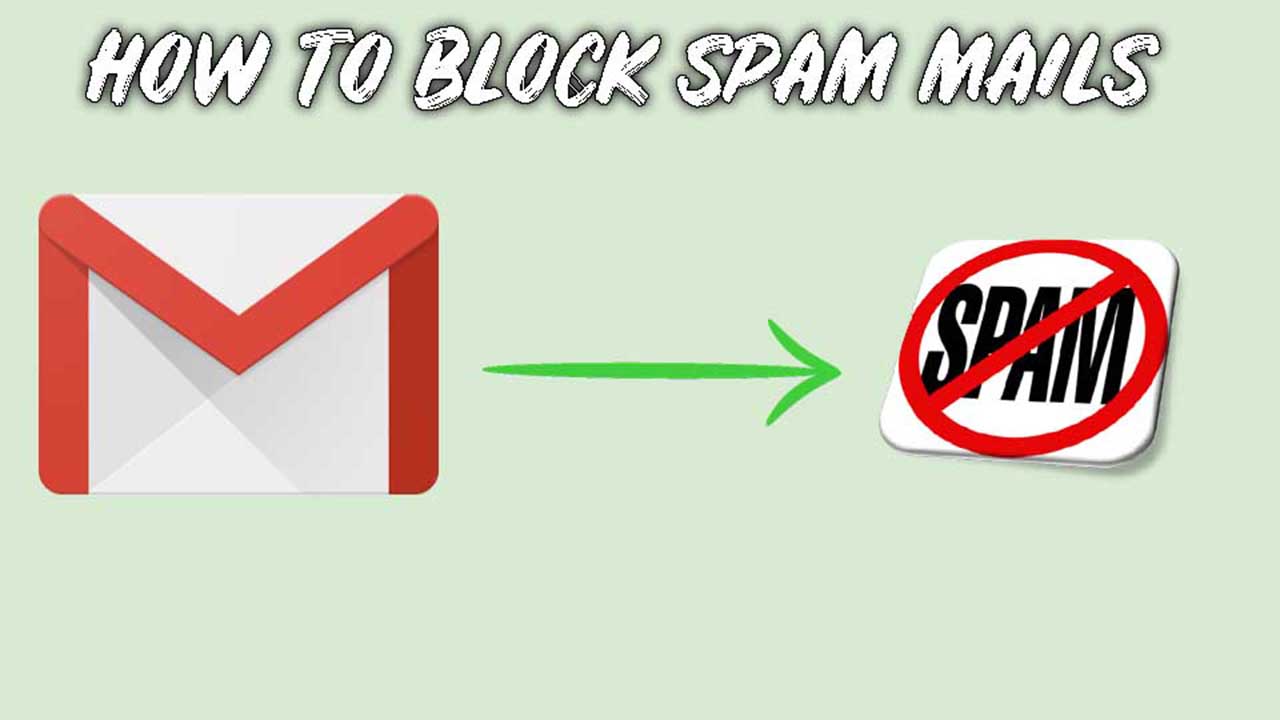



I enjoy the efforts you have put in this, thanks for all the great blog posts.