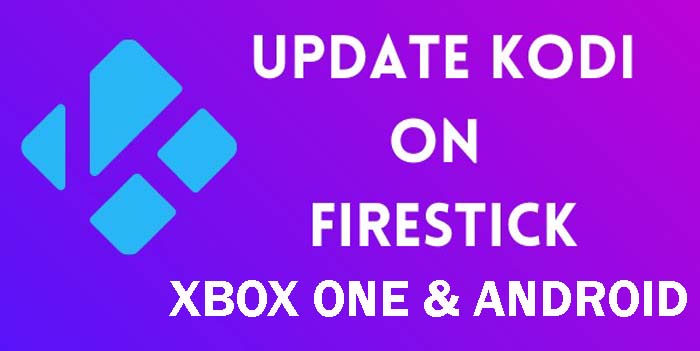Are you looking for update kodi latest version on firestick? Now, you are in exact place. Today we will share the full explanation of how to update kodi on firestick without losing build, update kodi on android, xbox one. for our readers.
Kodi is a free, open-source software media center. It runs on pretty much any platform, including Android, iOS, Windows, Linux, Raspberry Pi and macOS. You can also install it on streaming devices. It’s an excellent way to access your media content across all of your devices. It has compatibility with many video and music formats and is also handy as a picture gallery.

There are many reasons to update Kodi on your Amazon Fire Stick/TV or other devices. These days regularly come up with new updates for Kodi and help to extend the user experience. There was a new latest Kodi update version named Kodi Matrix 19.1.
If you are using an older Kodi version on your Fire TV / Stick, and if you are getting Update Available notification on Kodi but don’t know how to update Kodi on Firestick, do not worry. This guide is for you. I will show you how to update Kodi on FireStick or Fire TV or Xbox one or Android.
It is not like a Android updates. You can simply update apps on your iPhone or Android device by visiting your device’s App Store and tapping on the “Update” button. But, Kodi media player doesn’t update in the same way, which means that you’ll need to keep it updated manually.
If you are a new user and haven’t installed Kodi yet, follow this guide to learn how to install Kodi on FireStick.
Now, lets see how to update kodi on any devices.
Contents
How to Update Kodi on Firestick or Fire TV
Below are the complete step-by-step instructions to update Kodi to latest version on FireStick, FireStick 4K, FireStick Lite, and other Fire TV devices including Fire TV Cube. To update Kodi on firestick, you need to sideload an app called downloader.
Before beginning the process, you must enable the settings for Apps from unknown sources. To do this,
- Open Settings on your firestick or amazon fire tv.

- Choose “My Fire TV” or “Device”.

- Select “Developer Options”.

- Turned on the “Apps From Unknown Sources”. If you turned this setting on, a warning message labeled Apps from Unknown Sources appears. Select “Confirm” or “Turn On”.

Warning : These options when turned off normally help protect you from malwares and infectious applications. We recommend you turn them off as soon as you are done with this installation process.
To Check the Running Version of Kodi on Firestick/Fire TV follow below instructions,
- Go to home screen of Firestick, Fire TV, or Fire TV Cube.
- Select “Settings”.
- Click “Applications”.

- Choose “Manage Installed Applications”.

- Select “Kodi”.
- On right-hand side you will see the running version of Kodi on Firestick.

- As of today, the latest version of Kodi is 19.1 Matrix, so it is need to update kodi to the latest version 19.1 Matrix.
To Update kodi to the latest version follow below instructions,
- Go to your TV Home screen and click search icon on top-left side of screen, then type in “Downloader” and select it from search results.

- Select Downloader icon.
- Click “Download” or “Get”.

- Once downloaded, click “Open”.

- Click “Allow” if prompted.

- Select “OK” on the downloader welcome window.
- Go back to the home screen and open “Downloader” app. On Downloader’s main page, select the URL bar, a pop-up will open.
- Type the url https://kodi.tv/download/android and click “GO”. It will takes up you to a webpage of the Kodi app.

Note that If you have the first generation Firestick, select the ARM version with the 32-bit label. For a later version of firestick, select the ARM 64-bit build. Also, among the “nightly” and “release” versions, select release as they are the more stable builds.
- Now the latest version of kodi apk file should start downloading. Once the update file is downloaded, select “Install”.

- Kodi will begin updating.

- When “App Installed” message is displayed, it means Kodi has been updated on Firestick. Click “Done”.

The Kodi app has been updated to the latest version on fire tv/firestick.
How to Update Kodi on Xbox One
If you want to update Kodi to the latest version on your gaming console Xbox, just follow below instructions to update kodi on Xbox One. Xbox one is a Microsoft’s product, so you can update Kodi through the official Microsoft Store. To do this,
- Open the Microsoft Store on Xbox One and search for “Kodi”.

- Click on the “Get” or “Update” button and it will start updating Kodi.
Kodi is also available on Xbox App Store on the gaming console, so you can update Kodi from there as well. The process is given below,
- Click the “Xbox button” to open the guide.
- Select “My games & apps”.
- Click “Updates”. how to update kodi on xbox one
- If an update to Kodi is available, click on it.
- Wait for the installation to finish.
Now your kodi on Xbox one has been updated to the latest version.
How to Update Kodi on Android
Kodi is officially available on the Google Play Store. So if you have installed Kodi from the Play Store, the update process is very easy. Even if you have installed Kodi APK from the official website, you can update the current running version to the latest version through the Play store. To update kodi on Android, follow below instructions,
- Open the Google Play Store.
- Search for Kodi, and open it.
- If there is any new update available, it will show an “Update” button.

- Tap on it and the Play Store will start updating Kodi.
Final Words
Kodi’s developers frequently release new updates for the app. I hope that this article is helpful to update the current version of kodi to the latest version on firestick, xbox one and android. If you have any questions on updating kodi, let us know via comment box.
Thanks for Reading..!!